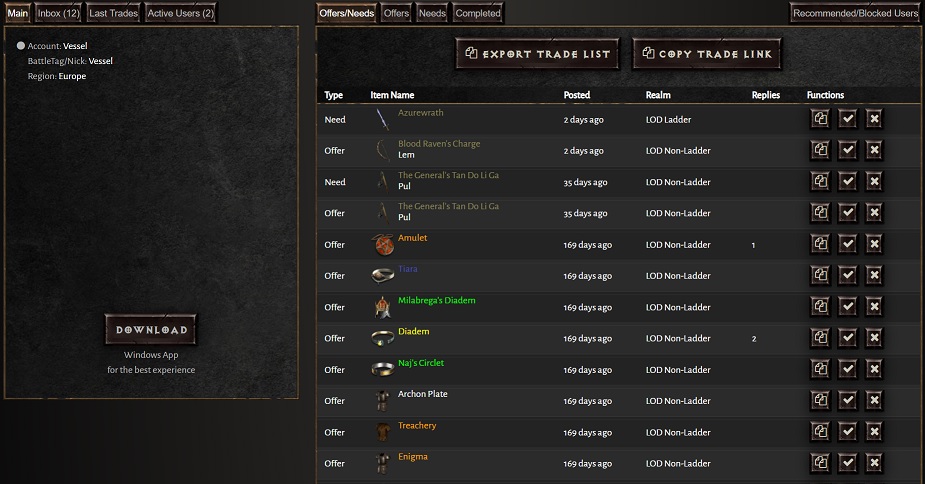DiabloDex is a trading platform consisting of this website and a Windows app running alongside the game.
This guide explains how to trade on the website and in the app as they are both very similar, apart from the app having the ability to automatically fill in your in-game item data.
Check out Xtimus' video of how to use the Windows app on the right.
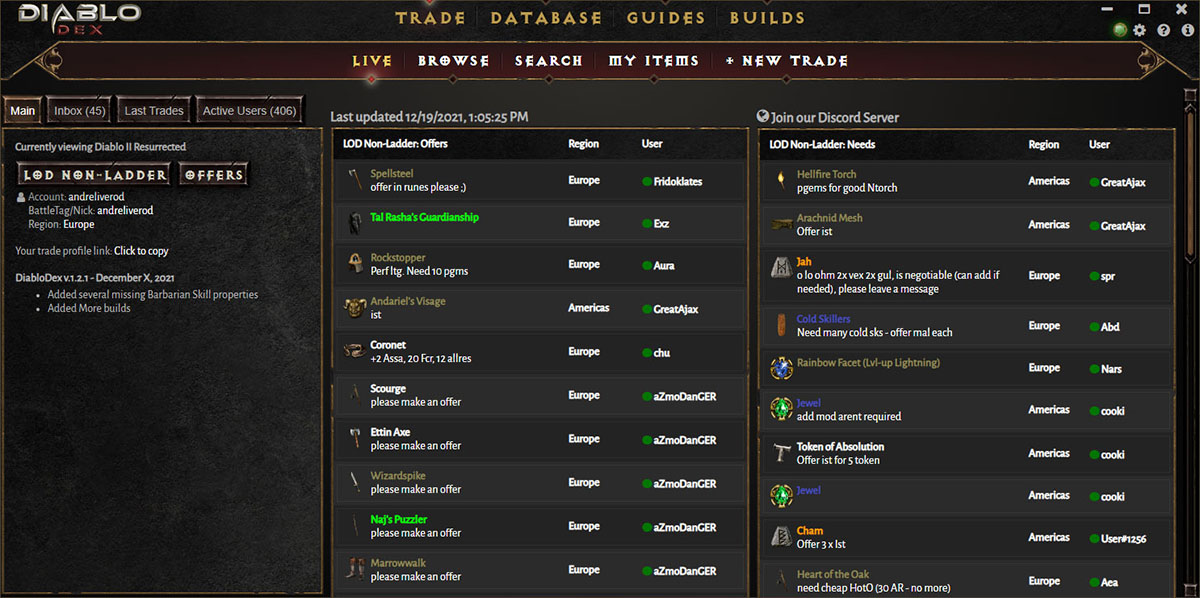
Trades are posted as either Offers or Needs.
Offers are items users want to sell.
Needs are items users are looking for.
All trade lists are based on the Platform, Realm (Ladder, Non Ladder etc.) and Trade type (Offer or Need) you set in the Main panel to the left.
Users with the app open or logged in on the website are shown as online ⬤, making it easy to filter out offline users ⬤ and make a quick and easy trade.
Trades will be sorted by from newest to oldest, but with the trades of online users first.
Live will show you the newest Offers and Needs and will automatically refresh.
Browse will let you browse for either Offers or Needs filtered on item type and rarity.
Select main type: Weapons, Armors, Charms, Runes, Runewords, Gems, Other and Services
and filter by subtype and rarity if you want to be more specific.
What the user is looking to trade for is usually specified in the description shown underneath the item.
Hover over trades to see specific details of the item that is posted. Click on the trade to see all the trade details and message the user.
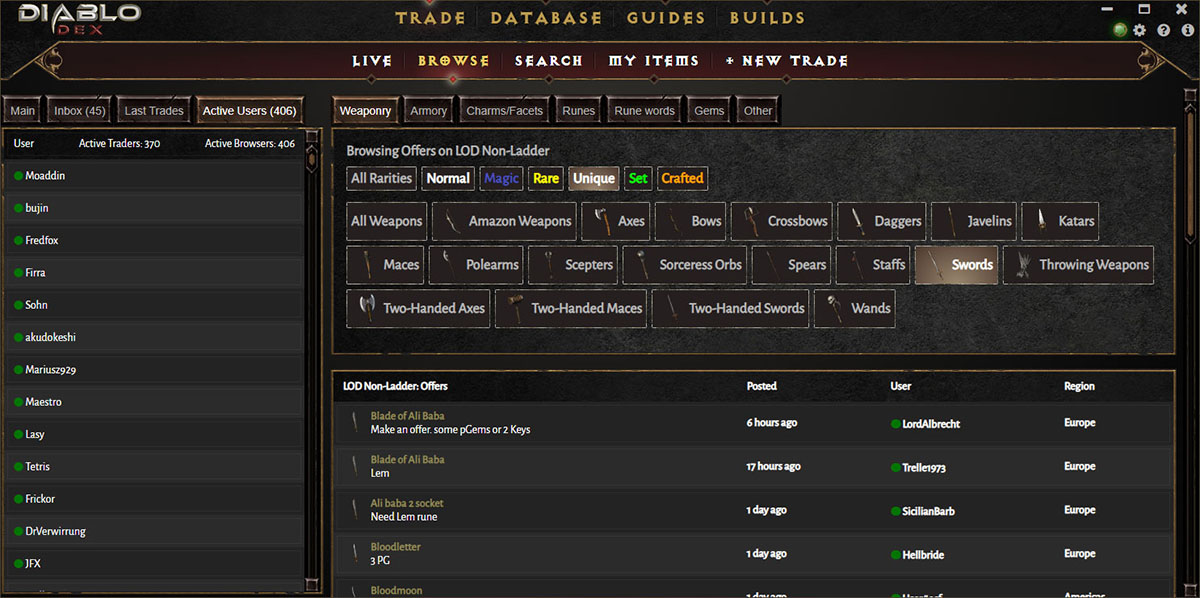

Search will let you specify exactly the item you are looking for.
Using Advanced Search you can type in an item name, rarity and any specific item properties of the item you want to find. The values of properties specified are the minimum requirements for the match and better items will also be shown. The less you specify the more general the search will be.
Runeworded items lets you look for a specific item with a particular runeword in it.
Services are jobs people will perform in exchange for an item.
When you find a trade you are interested in you can open it and message the poster to agree on the item to trade for in return, and when and how to meet in game for the transaction.
If you post a trade you should have the app or website open so you are seen as online to get listed higher in the searches and to encourage people to contact you. When someone messages you, you will hear a sound, the app will flash in the Windows taskbar and the Inbox will show a red number to signify a new message.
After a trade you have posted is completed you should delete it to remove it completely or close it to save it to your completed history.
MyItems shows your account info, message inbox, your posted trades, last visited trades, a list of online users and your recommended and blocked users. Everything related to your account.